# Submissions
Whenever a report is submitted, it is forwarded to out servers when internet is available, and is saved locally in your browser. In this section we will explain how to view and manage your submissions.
# Viewing submissions
To view past submissions navigate to the Snapshot Overview page. You will see a list of submissions ordered by their report date.
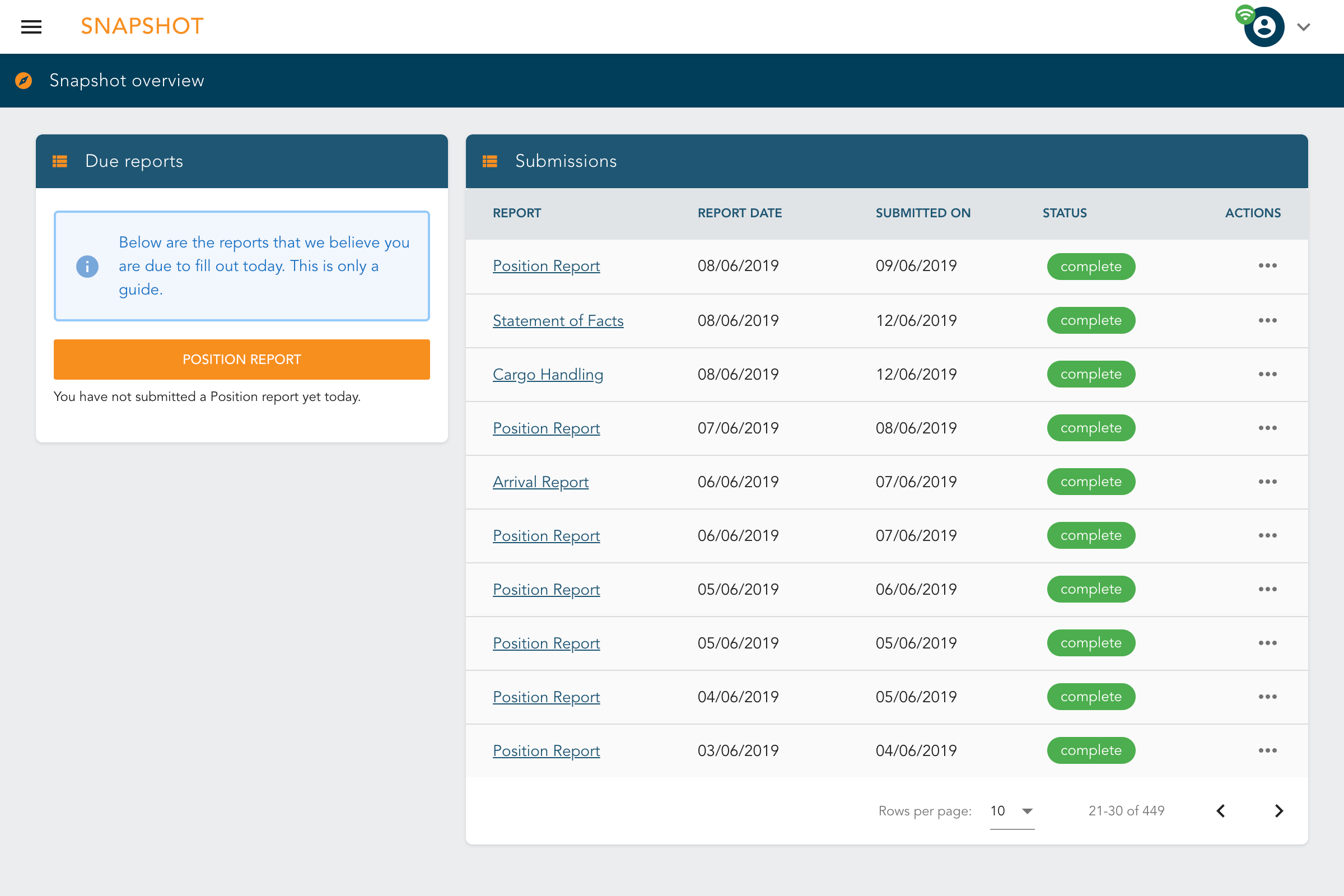
You can view the contents of any past submission by clicking its title. The submission will be loaded along with the content of its fields.
You will notice that all the fields are disabled:
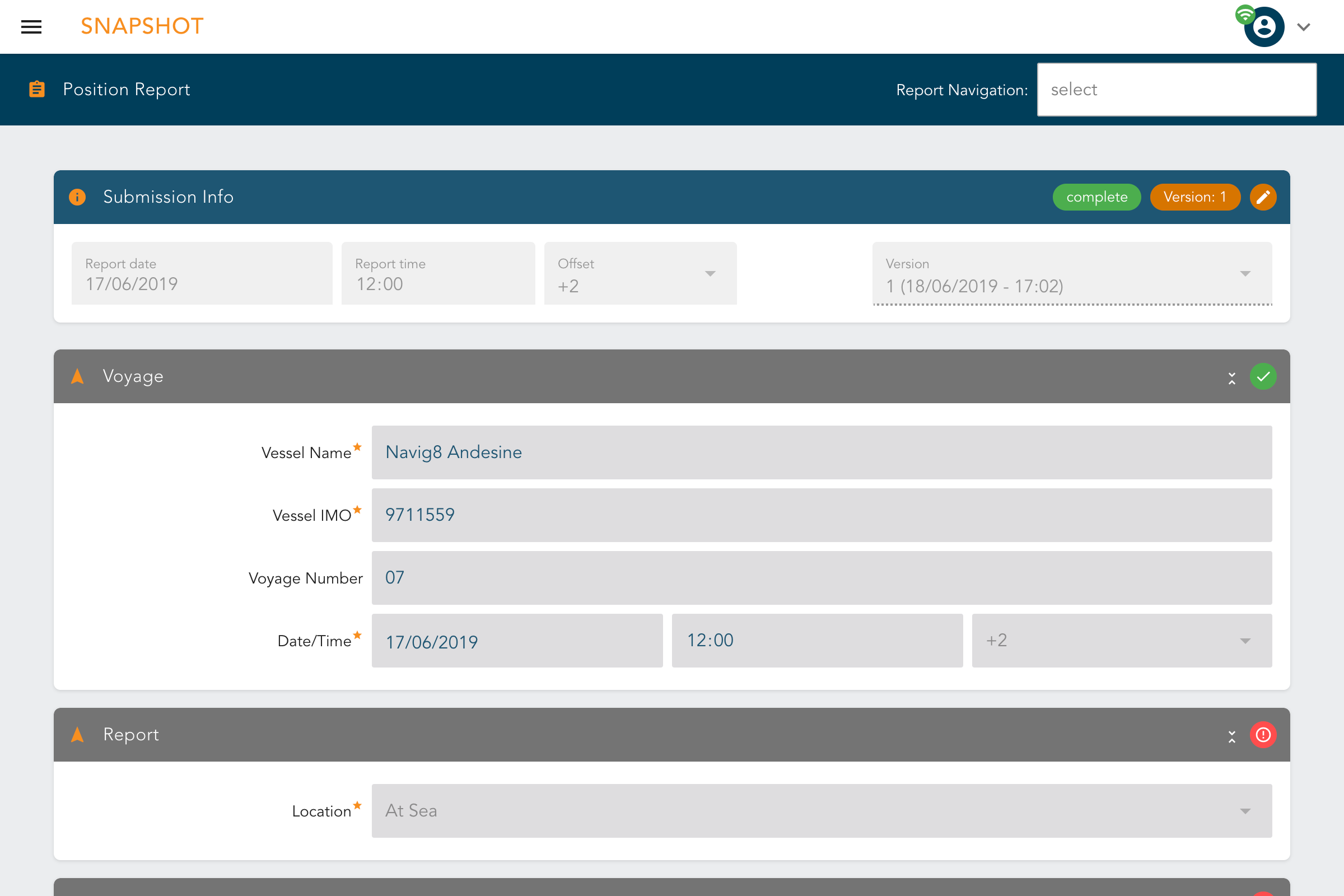
# Editing submissions
Snapshot allows you to edit a previously submitted submission in the event that you had made a mistake, or were requested to make amends.
Editing is discouraged
Editing is discouraged and should only be used to fix errors. A complete audit trail is kept of each version of a submission.
# There are two ways to edit a submission:
- When viewing a previous submission click the edit button at the top right of the
Submission infopanel.
- When on the
Snapshot Overviewpage, find the submission you want to edit in the submissions list, click the icon in the "Actions" column to expand the actions menu and clickEdit
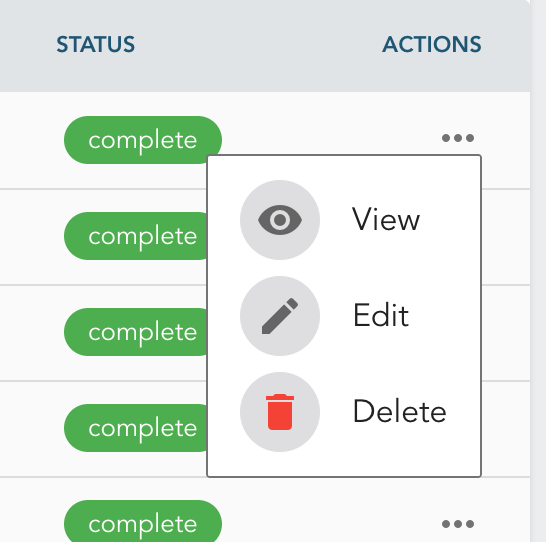
You will be taken to the submission where you can change its values. Once you are click the submit button like normal. A new version of the submission will be saved.
# Deleting submissions
Submissions can also be deleted from the system if the where created in error. It is important to note that submissions are never deleted from our servers. When you delete a submission it only removes it from your local version of Snapshot, and the original copy is kept by StratumFive, but marked as deleted.
Deleting is discouraged
You should only delete a report if it was submitted in error.
To delete a submission, navigate to the Snapshot Overview page and find the submission you wish to delete. Click the icon in the "Actions" column to expand the actions menu and click Delete
A delete dialog will appear asking you to confirm. If you are sure you want to delete the submission click the deletebutton.
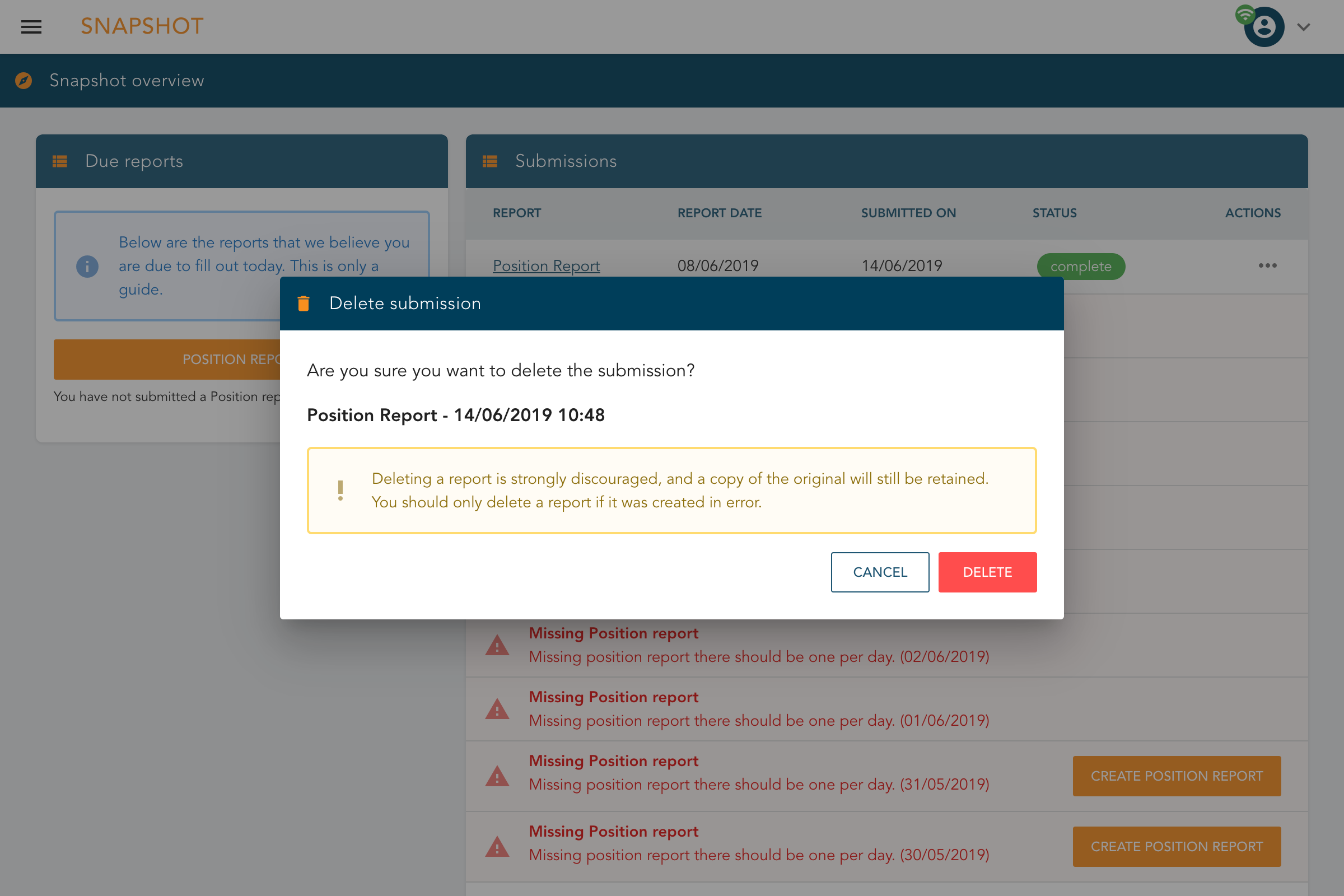
The submission will be removed.
# Submission tips
# Timestamp mismatches
Please ensure that the Submission Information timestamp matches the Voyage DateTime (Position), EoSP (Arrival) or BoSP (departure) timestamp, as shown below. Please ensure these are submitted in Local Time with UTC offset.
# Position reports
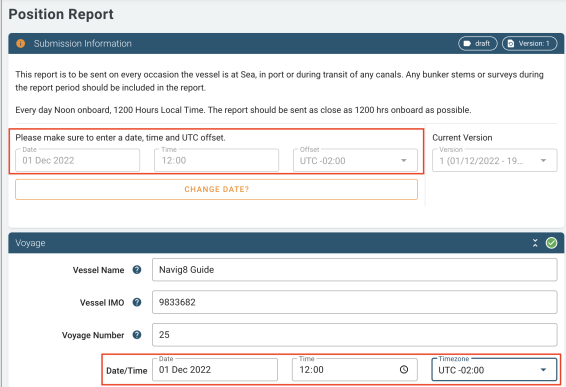
# Departure reports
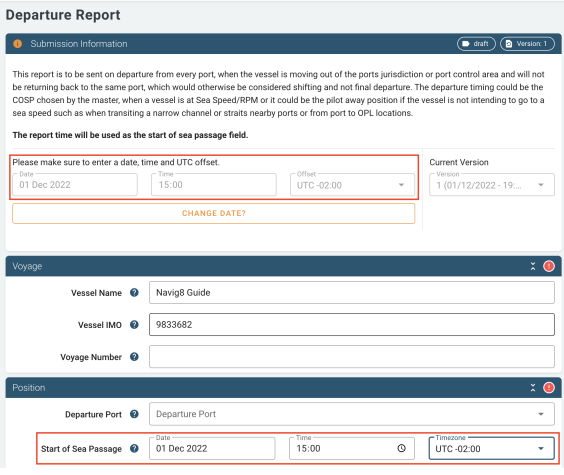
# Arrival reports
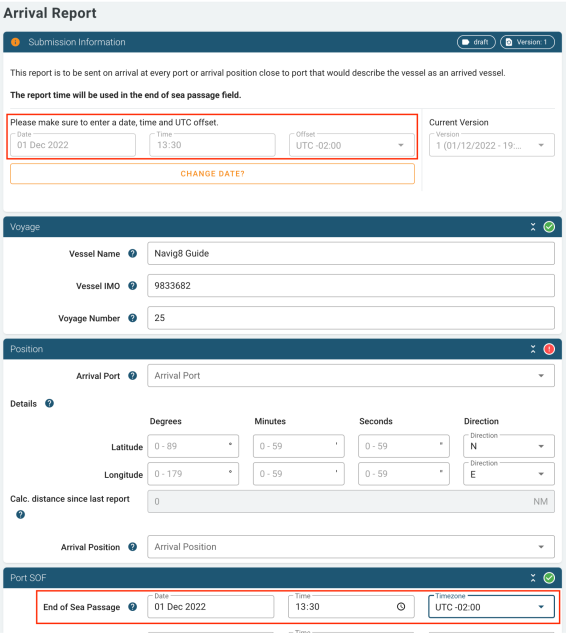
# Notes
Please be advised when reviewing submitted reports already entered, the Submission Information timestamp is converted and stored as UTC, whereas the Voyage Date/Time and Start/End of Sea Passage times are stored in local time with UTC offset.